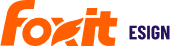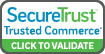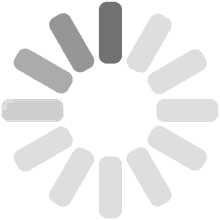Custom document security options are a big deal here at Foxit eSign. We understand that every individual and business requires tools and options to configure security features the way they need them for secure document signing. For instance, did you know that you can securely collaborate with your team members while maintaining appropriate security level controls?
In just a few simple steps, you can establish department-level accessibility for users as Super Admins, Admins, and Regular Users. Super Admins can also assign managers to individual users to monitor template and document creation and usage.
Below, we’ll show you how you can quickly and easily assign your users to their appropriate departments and then assign them to their overseeing managers for more streamlined and effective document security maintenance.
How To Set Up Document Security Options for Your Team
First, assign the user a department:
- When logged into your Super Admin or Admin account, click Settings and then click Account Users on the left side panel.
- Click the pencil/edit icon under Actions on the user row and enter the appropriate department name in the Department Field.
- Click save.
Second, assign a manager to the user:
- Navigate back to Settings and click Account Users on the left side panel.
- Click the pencil/edit icon under Actions on the user row and select a Manager with Admin or Super Admin access from the drop-down list.
- Click save.
Interested in learning more about Foxit eSign Team Document Security options? Check out this section in the Settings section of our Help Center here.